Importing Various Data Types
This topic provides details on the import process for the data types that can be imported using the Text Import Wizard.
|
Cogo Points |
|---|
|
Each line is processed as one cogo point. If the filter does not specify the point name, a name is generated in the same manner as the Add Cogo Point command. If station-offset data is provided instead of easting-northing-elevation data, an active horizontal alignment must be present. If a point’s station-offset data does not fall within the horizontal station range, the point will not be imported. Each cogo point is then added to the active cogo buffer and after all points have been added, the InRoads Explorer is updated. Data Example - Point Name, Northing, Easting, Elevation Cogo1 417289.44 194301.93 0.00 Cogo2 417233.32 194384.69 0.00 Cogo3 417179.75 194468.90 0.00 Cogo4 417186.60 194566.65 0.00 Cogo5 417211.60 194663.48 0.00 Cogo6 417236.60 194760.30 0.00 Cogo7 417255.53 194857.96 0.00 |
|
Horizontal Alignments |
|---|
|
Each line is processed as a horizontal PI except the last line, which is processed as the last point of the alignment. As each PI is processed, it is added to an array. After all data has been loaded, each PI and related circular arcs and transition spirals is inserted into the newly created alignment whose name, description, and style were specified by the user through the Geometry Options dialog. After all PIs have been added, the alignment is inserted into the active Geometry Project in the InRoads explorer and made active. Data Example - Northing, Easting, Radius, First Spiral Length, Second Spiral Length The horizontal alignment data is PI based. 1000 1000 2000 2000 500 100 100 3000 1000 500 4000 2000 500 75 125 5000 1000 The preceding example is the same as adding PIs with the Geometry>Horizontal Curve Set>Add PI at the following coordinates: 1000, 1000 2000, 2000 3000, 1000 4000, 5000 and 5000, 1000. Then using Geometry>Horizontal Curve Set>Define Curve to add the following curve sets: An SCS type of curve set with a radius of 500, a leading clothoid spiral of length 100, and a trailing clothoid spiral of length 100 An SCS type of curve set with a radius of 500 without spirals An SCS curve set with a radius of 500, a leading clothoid spiral of length 75, and a trailing clothoid spiral of length 100 |
|
Horizontal Event Points |
|---|
|
Each line represents one horizontal event point. An active horizontal alignment must be present and only points that are within the station range of the alignment will be imported. Each successfully processed point is added to the active horizontal alignment. Data Example - Skip, Skip, Skip, Northing, Easting, Elevation N+E -28+98.05 5.00 417039.23 194583.97 0.00 N+E -28+90.00 5.02 417042.57 194589.47 0.00 N+E -28+80.00 5.05 417046.73 194596.31 0.00 N+E -28+70.00 5.07 417050.88 194603.15 0.00 N+E -28+60.00 5.10 417055.03 194609.98 0.00 |
|
Horizontal Regression Points |
|---|
|
Each line represents one horizontal regression point. The points are imported in the order in which they are listed in the file; no sorting takes place. Each successfully processed point is added to the regression buffer. Data Example - Point Name, Northing, Easting, Elevation 1 417289.44 194301.93 0.00 2 417261.38 194343.31 0.00 3 417233.32 194384.70 0.00 4 417205.25 194426.08 0.00 |
|
Surface Data |
|---|
|
A surface data file may contain only random point, breakline, interior, exterior or contour feature information and one file may not contain more than one type of feature data. Each line represents one point. As each line is processed, the point described in the line is evaluated. The wizard next takes into consideration the fence option and feature type specified on the Surface Options dialog. If a fence exists and the selection mode is not Ignore, the point is added to an array if it honors the fence boundaries. If the feature type chosen is Random all of the points are inserted at the end of the import process, otherwise, the pencode is processed. (If a feature type that requires a pencode is selected and the wizard does not define a column as containing pencode data, and error message is given and import aborts.) If the point read is the first point or if the pencode indicates that a new feature should begin, the feature name is updated by either the name provided or the seed name. Once the data for one feature has been read, the feature is added to the specified surface and the process continues until all features have been added. Data Example - Easting, Northing, Elevation, Pencode 194690.47 417919.93 25.00 1 194704.57 417912.36 27.97 0 194718.67 417904.80 30.95 0 194732.77 417897.23 33.92 0 194746.87 417889.67 36.89 0 194760.96 417882.11 39.87 0 194775.06 417874.54 42.84 0 194789.16 417866.98 45.81 0 |
|
Vertical Alignments |
|---|
|
Each line represents a vertical PVI except the last line, which represents the last point of the alignment. Each PVI is stored into an array as it is processed. After all data has been loaded, each PVI is inserted into the newly created alignment whose name, description, and style where specified through the Geometry Options dialog. The alignment is then inserted into the active horizontal alignment in the InRoads explorer and made active. Vertical clothoids are not supported. Data Example - Station, Elevation, Radius 13.69 9.93 248.72 18.14 50.00 586.43 8.33 20.00 967.49 16.54 50.00 1086.14 10.38 |
|
Vertical Event Points |
|---|
|
Each line represents one vertical event point. If easting-northing-elevation data is provided, it is converted to station-offset data. An active horizontal alignment must be present and only points that are within the station range of the alignment will be imported. If the elevation is not given, it is calculated from the active vertical alignment, unless the point’s station is not within the vertical alignment’s station range, in which case the elevation is set to 0.0. Each successfully processed event point is then added to the active vertical alignment. Data Example - Skip, Station, Elevation S+E -28+98.05 9.70 S+E -28+90.00 10.15 S+E -28+80.00 10.71 S+E -28+70.00 11.27 S+E -28+60.00 11.83 S+E -28+50.00 12.38 S+E -28+40.00 12.94 |
|
Importing ASCII Files |
|---|
|
ASCII files can be imported with the Text Import Wizard by selecting Classic File as the Wizard Name on the Text Import Wizard. The data types supported by the Classic File import are: Horizontal Alignment Horizontal Event Points Vertical Alignment Vertical Event Points |
|
Cogo Points |
|---|
|
This functionality is not available for Surface data or Horizontal Regression Points. When you import a horizontal alignment, the alignment is added to the active geometry project. An imported vertical alignment is added to the active horizontal alignment. Cogo points and both horizontal and vertical event points are imported into the active point buffer. Refer to the documentation for File > Import > Geometry for more information. Data Example - Horizontal Alignment {TYPE STATION RADIUS X_CRD Y_CRD DIRECTION SPI_LENGTH LIN 0+00.00 0.00 194301.93 417289.44 124^08'37" 0.00 CIR 1+75.74 -100.00 194447.38 417190.81 124^08'37" 0.00 LIN 2+60.60 0.00 194528.51 417176.75 75^31'13" 0.00 CIR 5+64.90 100.00 194823.14 417252.83 75^31'13" 0.00 LIN 6+50.40 0.00 194904.80 417238.41 124^30'31" 0.00 CIR 7+58.88 -100.00 194994.19 417176.96 124^30'31" 0.00 LIN 8+51.59 0.00 195082.76 417164.59 71^23'14" 0.00 CIR 11+91.21 100.00 195404.62 417272.99 71^23'14" 0.00 LIN 12+64.50 0.00 195476.21 417270.01 113^22'36" 0.00 CIR 15+33.90 -100.00 195723.49 417163.12 113^22'36" 0.00 LIN 16+21.93 0.00 195808.67 417165.86 62^56'07" 0.00 LIN 18+98.15 0.00 196054.64 417291.54 62^56'07" 0.00 |